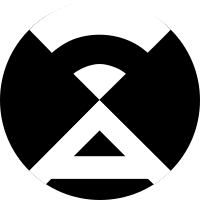General
On your PC the following time zone is set for the PHP environment: Asia/Bangkok
If this is not the timezone you are in, you should change the timezone in the PHP configuration file. You can find it in this directory: /etc/php83/php.ini
Search in this file for the entry "date.timezone", remove the leading ";" if necessary and enter the desired timezone. A list with the supported timezones can be found here (Link)
If this is not the timezone you are in, you should change the timezone in the PHP configuration file. You can find it in this directory: /etc/php83/php.ini
Search in this file for the entry "date.timezone", remove the leading ";" if necessary and enter the desired timezone. A list with the supported timezones can be found here (Link)
It may well be that low-powered devices reach their performance limits with the way NetAlertX detects new devices on the network. This is amplified even more, if these devices communicate with the network via WLAN. Solutions here would be to switch to a wired connection if possible or, if the device is only to be used for a limited period of time, to use the arp scan. pause the arp scan on the maintenance page.
Check in the NetAlertX directory if the database folder (db) has been assigned the correct permissions:
drwxrwx--- 2 (your username) www-data
If the permission is not correct, you can set it again with the following commands in the terminal or the console:
sudo chgrp -R www-data /app/db
chmod -R 770 /app/db
If the database is still read-only, try reinstalling or restoring a database backup from the maintenance page.
drwxrwx--- 2 (your username) www-data
If the permission is not correct, you can set it again with the following commands in the terminal or the console:
sudo chgrp -R www-data /app/db
chmod -R 770 /app/db
If the database is still read-only, try reinstalling or restoring a database backup from the maintenance page.
Double-check you have followed the dockerfile readme (most up-to-date info).
- Download the original DB from GitHub.
- Map the
app.dbfile (⚠ not folder) from above to/app/db/app.db(see Examples for details). - If facing issues (AJAX errors, can not write to DB, etc,) make sure permissions are set correctly, alternatively check the logs under
/app/front/log. - To solve permission issues you can also try to create a DB backup and then run a DB Restore via the Maintenance > Backup/Restore section.
- If the database is in read-only mode you can solve this by setting the owner and group by executing the following command on the host system:
docker exec netalertx chown -R www-data:www-data /app/db/app.db.
In addition to the password, the configuration file must contain /app/config/app.conf also the parameter PIALERT_WEB_PROTECTION must set to True.
Yes, there are! Check all docs for more info.
Devices
If you use Pi-hole, please note that NetAlertX retrieves information from Pi-hole. Pause NetAlertX, go to the settings page in Pi-hole and delete the DHCP lease if necessary. Then, also in Pi-hole, look under Tools -> Network to see if you can find the recurring hosts there. If yes, delete them there as well. Now you can start NetAlertX again. Now the device(s) should not show up anymore.
Details
" Node (MAC)" means a network device (a device of the type AP, Gateway, Firewall, Hypervisor, Powerline, Switch, WLAN, PLC, Router,USB LAN Adapter, USB WIFI Adapter, or Internet). Custom types can be added via the
" Port" designates the port number where the currently edited device is connected to this network device. Read this guide for more info.
NETWORK_DEVICE_TYPES setting." Port" designates the port number where the currently edited device is connected to this network device. Read this guide for more info.
Some modern devices generate random MAC addresses for privacy reasons, which can no longer be associated with any manufacturer and which change again with each new connection. NetAlertX detects if it is such a random MAC address and activates this "field" automatically. To disable this behavior you have to look in your device how to disable MAC address randomization.
Nmap is a network scanner with multiple capabilities.
When a new device appears in your list, you have the possibility to get more detailed information about the device via the Nmap scan.
When a new device appears in your list, you have the possibility to get more detailed information about the device via the Nmap scan.
Presence
If this happens, you have the option to delete the events on the device in question (details view). Another possibility would be to switch on the device and wait until NetAlertX detects the device as "online" with the next scan and then simply turn the device off again. Now NetAlertX should properly note the state of the device in the database with the next scan.
If this happens, you have the possibility to delete the events for the device in question (details view). Another possibility would be to switch on the device and wait until NetAlertX recognizes the device as "online" with the next scan and then simply switch the device off again. Now NetAlertX should properly note the state of the device in the database with the next scan.
Network
This page should offer you the possibility to map the assignment of your network devices. For this purpose, you can create one or more switches, WLANs, routers, etc., provide them with a port number if necessary and assign already detected devices to them. This assignment is done in the detailed view of the device to be assigned. So it is possible for you to quickly determine to which port a host is connected and if it is online. Read this guide for more info.